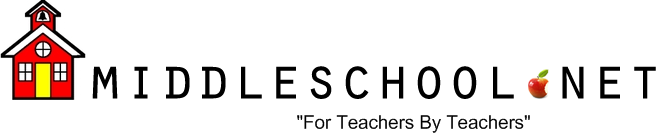How to do a Claris Works Slide Show
1) Open Claris Works and choose "Drawing" (Note: These directions work well with Claris
Works 5.0, but can easily be adapted to ClarisWorks 4.0).
2) Go to FORMAT and choose DOCUMENT
3) Change PAGES ACROSS to the number of pages you want in the slide show and change
PAGES DOWN to (1). Then click on OK.
4) Go to FILE and choose PAGE SETUP.
5) Click on the HORIZONTAL person and then click on OK.
6) Go to the bottom left of the computer screen and choose 66.7%.
7) Go to OPTIONS and choose EDIT MASTER PAGE.
8) Now you are ready to choose the background color for your slides. To do this, go to the
top color palette and highlight the background you want for all your pages. Then, double
click on the rectangle on the right side of the tool box (so the rectangle becomes black).
Use the mouse to click and drag a box that is the size of your whole page.
9) Go to OPTIONS and choose EDIT MASTER PAGE again.
10) Go to FORMAT and highlight SIZE. CHOOSE 36. (THIS APPLIES TO CLARIS 5.0).
11) Go to FORMAT and highlight FONT. CHOOSE CHICAGO. (THIS APPLIES TO CLARIS 5.0).
12) Go to VIEW (or WINDOW depending on which your program) and choose PAGE VIEW.
13) At this point, all of your slides should have the same background and you are now ready
to type in your text. Go to page one and double click on the (A) in the tool box. This is
the text box. Next, use the mouse to click on the screen where you want to start typing.
Now you can type your text.
14) When you are done typing in the text for each page, you might want to put pictures
on certain slides. To do this, go to the page of the slide show where you want the
picture. Then go to FILE and choose INSERT. The picture will appear on the slide.
You can make the picture bigger or smaller by choosing the arrow in the tool box and
then clicking on the picture (small squares will appear on each corner of the picture).
Use the corner(s) to drag the picture larger or to push it in smaller.
15) When you want to see your finished slide show, go to WINDOW and choose SLIDE SHOW.
Make sure there is an (X) in the FADE, LOOP, and ADVANCE EVERY boxes. You might
want your slide show to advance every 5-8 seconds. Note: You should also choose
a background and a border for your slide show. Remember to choose a border and
background that will complement all your slides.
16) GOOD LUCK AND ENJOY YOUR SLIDE SHOW!